Client Portal
The BRG online Client Portal is your convenient shortcut to reserve study proposals, reserve study update workbooks, and prior studies. Click here to learn more about these online documents.
WHO HAS CLIENT PORTAL ACCESS?
Client Portal access is available to community managers and authorized large scale association contacts. In some cases, other authorized management company employees or other community leaders may be granted access. Community managers have access to their own company’s entire portfolio, and large scale association contacts have access to their own association.
REGESTRATION IS EASY
Community managers and authorized community leaders must have a valid current email on file with BRG before completing the simple Client Portal online registration. If your email is unknown to BRG, send an email to admin@browningrg.com requesting that we update our contact records with your email.
Once your email is known to BRG, click here to complete the Client Portal online registration. If you experience trouble, please see the troubleshooting steps further down this page.
If an employee, manager or assistant leaves the management company or if a contact leaves the large scale association, notify BRG about the individual’s departure so that their access is removed.
Register
Enter all required registration information and then click the Register button. Your full name, phone number and email address are required, and your email address MUST match the email address we have on file for you as a member of a management company or large scale association. Your name and phone number do not need to exactly match our records but are needed so that we can contact you if there are problems during the registration process.
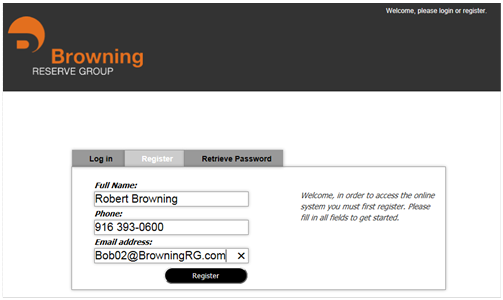
Registration Form
Registration Confirmation Email
Watch your email inbox for a Registration Confirmation email from no-reply@browningrg.com. Ensure that your email program and spam filters accept email from no-reply@browningrg.com and check your junk and spam folders. The Registration Confirmation email should arrive in short order but arrival may take up to 24 hours.
Click the confirmation link contained in the body of the Registration Confirmation email. If clicking the link doesn’t take you back to the registration page, copy the link from the email and paste that link into your web browser.
Create Your Password
Enter a password in both the Password and Confirm Password boxes, and then click the Set Password button. Your password must contain at least 6 characters. Save your password in a safe location.
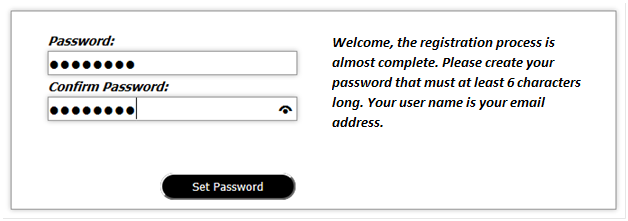
Password Creation Form
Once your password is set, a message containing your user name will appear similar to the following:
Registration Success Form
Click the link to proceed to login.
Login
Enter your email address, secret password, and click the Log In button. Your email address is your user name.
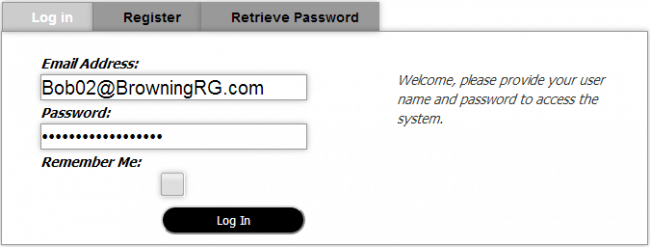
Login Screen
Please let us know about your experience with this process.
TROUBLESHOOTING TIPS
1. Trouble registering.
You must use the current email address that we have on file for you. Do not use your home or personal email unless that is the email address we have on file for you. At this time our system will only accept one email address per individual. Never reregister even if your email changes (See 5. below if your email changes).
If you attempt to register with an email address that we do not have on file, you will see a message stating this and that an automatic email has been delivered to the BRG admin. If you believe that your registration attempt failed and you used your current email address, contact BRG to update our records.
2. You do not receive the Registration Confirmation email.
Make sure that the Registration Confirmation email is not in your Junk or Spam folder(s). Since the Registration Confirmation email body contains a link, it may be blocked by your firewall or spam filter software. Please “white list” (make active) the Browning Reserve Group domain: BrowningRG.com on your company server.
The Registration Confirmation email is sent from email address: no-reply@browningrg.com.
The Registration Confirmation email may take up to 24 hours (most users receive it within minutes).
3. You do not see your managed clients.
We may not have you as the manager for the proper clients. Call us to fix.
Call (916) 393-0600 if you have any questions.
4. Never reregister.
It is important to register once only. The Client Portal supports only one registration per individual. If you attempt to reregister, you may lose Client Portal access. If you have attempted registration once and that registration isn’t working, please contact BRG directly to resolve the issue.
5. Email change.
Do not reregister if your email has changed as may be the case following a name change, job move, or management company reorganization. If your email changes for any reason, send an email to admin@browningrg.com requesting that BRG update your contact information. Once BRG has received your request and updated our contact information, you will receive notification to begin using your new email and your existing password to resume accessing the Client Portal.
